RenderNet.AI is a powerful tool designed to meet the needs of both non-professional consumers and professional visitors interested in marketing and hosted services. My guide will walk you through the steps to effectively use this AI application.
Step-by-Step Guide
Introduction
- Welcome, non-professional users! RenderNet.AI is here to simplify your life by providing an intuitive and user-friendly platform to enhance your digital content. Whether you’re looking to create stunning images, automate tasks, or simply explore the capabilities of AI, RenderNet.AI is your go-to tool.
1. Getting Started
- Sign Up: Begin by visiting rendernet.ai and creating an account. Click on the “Sign Up” button and fill in your details. You can also sign up using your Google or Facebook account for convenience.
- Dashboard Overview: Once logged in, you’ll be taken to your dashboard. This is your control center where you can access all the features RenderNet.AI offers.
2. Creating Your First Project
- New Project: Click on the “New Project” button on your dashboard.
- Project Settings: Name your project and select the type of content you want to create (e.g., images, text, videos).
- Templates: Choose from a variety of templates designed to make your project look professional with minimal effort. These templates are categorized by use cases such as social media posts, presentations, and personal projects.
3. Using AI Features
- Image Creation: If you’re creating images, select the “Image Creation” tool. You can upload your own images or use the built-in library. Customize your images by adding text, filters, and effects.
- Text Generation: For text-based projects, use the “Text Generator” tool. Enter your topic or prompt, and let RenderNet.AI generate high-quality text for you. You can further edit and refine the text to suit your needs.
- Video Editing: If you want to create or edit videos, select the “Video Editor” tool. Upload your clips, use the AI features to enhance them, and add transitions, music, and effects.
4. Automating Tasks
- Scheduling: Use the scheduling feature to automate the posting of your content. Select the date and time you want your content to be published, and RenderNet.AI will take care of the rest.
- Integrations: Connect your social media accounts to RenderNet.AI. This allows you to automatically post your content across multiple platforms simultaneously.
5. Exploring Additional Features
- AI Assistant: Utilize the AI Assistant to get suggestions and tips on improving your projects. The assistant can provide insights on design choices, content optimization, and more.
- Learning Resources: Visit the learning center for tutorials and guides on making the most of RenderNet.AI’s features.
6. Saving and Sharing Your Work
- Save: Remember to save your project frequently. Click the “Save” button on the top-right corner of your project workspace.
- Share: Once your project is complete, use the “Share” feature to distribute your content. You can download your project or share it directly via email or social media.
You guessed it ::: This app is just awesome!
https://raoulbaudlez.com/ai-app-welcome-to-rendernet-ai/(ouvre un nouvel onglet)
Let me know if you need any further adjustments!